1- Private Character Editor : This program is for designing icons
and Characters (Alphabets)
Click :start
Then :run
type :EUDCEDIT
2- iExpress : This Program is for converting your files to EXCUTABLE
files
Click : start
Then : run
type : iexpress
3-Disk Cleanup : This program used for cleaning hard disk to offer
space
Click : start
Then : run
type : cleanmgr
4-Dr Watson : This program Is for repairing problems in Windows
Click : start
Then : run
type : drwtsn32
5-Windows Media Player 5.1 : Opens the old media player
Click : start
Then : run
type : mplay32
Program ............. CODE
__________ __________
Character Map = charmap
DirectX diagnosis = dxdiag
Object Packager = packager
System Monitor = perfmon
Program Manager = progman
Remote Access phone book = rasphone
Registry Editor = regedt32
File signature verification tool = sigverif
Volume Control = sndvol32
System Configuration Editor = sysedit
Sys key = syskey
Microsoft Telnet Client = telnet
Thursday, July 15, 2010
Monday, July 12, 2010
How to add images or links to GMail Signatures
Now Gmail supports to add images in signatures. For that navigate to the Settings page, from there you can edit the signature for each account by changing the email address that appears in the drop down menu.Currently, only the latest desktop version of Gmail supports rich text signatures and multiple signatures.



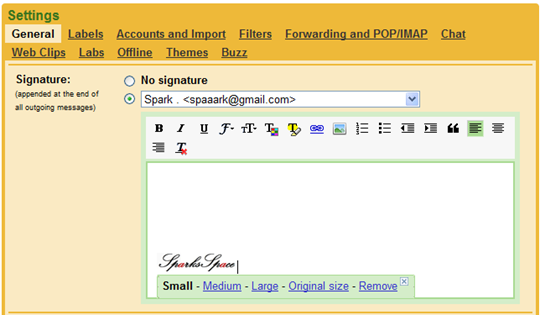
At present you can only include pictures and icons in the signature that are already hosted on the web and there’s you can not upload images from the computer straight into the signature.You can upload your pictures to flickr or picasa or photobucket and then give its URL to add signature.



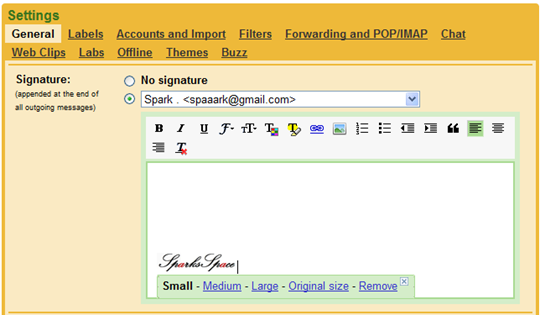
At present you can only include pictures and icons in the signature that are already hosted on the web and there’s you can not upload images from the computer straight into the signature.You can upload your pictures to flickr or picasa or photobucket and then give its URL to add signature.
Tuesday, April 22, 2008
Installing East Asian Languages on Win XP
Download and install the fonts that are given bellow

First insert your windows xp CD, Install East Asian language support in Windows XP by clicking on Start | Control Panel | Regional and Language Options | Languages tab | check the "Install files for East Asian languages" box | Apply | OK. Then check the first one (if not check already) option "Install files for the complex script and right-to-left languages (including thai)" | Apply, OK| If you are prompted to restart your computer, click Yes. If you are not prompted to restart your computer, restart it anyway by clicking on Start | Shut Down | Restart.
Demonstration
1.Click on "Languages" tab

2.Tick two check boxes. Click Apply
Font installer for www.mytrikarpur.co.cc
1. Font installer 1
2. Font installer 2
1.Click on "Languages" tab

2.Tick two check boxes. Click Apply
1. Open Control Panel | Open Fonts Folder (If not see, just click to change the option "Switch to classic view" from top left side of your window) | Then click File menu | Select Install New fonts | and Click browse to open the fonts that where you downloaded or saved in your computer | Click OK |
Download and install the fonts that are given bellowFont installer for www.mytrikarpur.co.cc
1. Font installer 1
2. Font installer 2




